1. Register new LoadCentral retailer accounts
2. Dispense initial LoadCentral credits (or load wallets)
3. Monitor sales levels of retailers
4. Monitor and replenish load wallet levels of retailers
I. Starting out as a Dealer
1. Open your web browser (MS Internet Explorer recommended) and go to the
LoadCentral Webtool site http://loadcentral.net
3. Once you have signed in to your sub-dealer account, change your passwords
immediately by clicking on the Change password and/or Second Level
Password Link (shown in purple at the bottom of the choices).
4. You will be directed to this screen:
Your sub-dealer account has two (2) passwords, namely the first-level (FL) password and
the second-level (SL) password. Here are the functions of the passwords:
FL password - for signing in to the LoadCentral Webtool, or,
- for mobile phone activities (if a mobile phone is optionally registered)
SL password - for registering retailers under the sub-dealer account, or,
- for transferring load wallet to retailers under the sub-dealer account
5. Change your passwords in sequence, by changing the FL password first (at the upper
portion of the screen) by populating the necessary fields. Your “current password”, or FL
password, is set at the default 123456. Make sure that your new password (to be
keyed in twice) is no less than 6 alphanumeric characters long (e.g. subd_iren)
before clicking the “Change password” button. The phrase “Password for sub-dealer
changed.” will appear on top of the screen if done correctly. Otherwise, repeat the
process as a typographical error has likely occurred.
6. Change your SL password by keying in your username, your new FL password, your
current SL password (123456) and your new 6-character alphanumeric SL password.
Click on the “Change SL password button” once the password has been entered into the
last two fields. The phrase “SL Password for sub-dealer changed.” will appear on top of
the screen if done correctly.
Once done, click on the “Logout” button (near the top right of the screen) and log in
again using your new FL password. You are now ready to register retailers.
II. Registering retailers
1. Once you have signed in again, click on the “Register a retailer” link.
2. Populate all fields with asterisks (*) such as Last name, First Name, address, etc.
For those without email addresses, key in xyz@yahoo.com.
3. Key in your desired username (e.g. retailer1 or 09181234567) for the retailer. A
static IP address can be provided in the appropriate field so that the specific
LoadCentral retailer account can only be accessed through the said IP address (best
option for security purposes). If and only if you wish to open the account in other
locations with internet access, select “Dynamic” from the “Web IP Address Type
field”. [*.*.*.*] should appear in the Web IP Address field. Enter your SL Password
and click on the “Register New Retailer” button. If successful, a confirmation
message will appear near the top of the screen. Otherwise, correct all wrong or
missing entries in the required fields.
III. Transferring LoadCentral Credits (Load wallet) to the retailer
1. Sign in to your LoadCentral sub-dealer account. Click on the “View all retailers”
link.
2. Identify the retailer you want to reload. Key in the amount you want to
transfer to your retailer (e.g. 3000 pesos), input your SL Password, then click
reload. A confirmation message will appear on top once all fields have been
filled out correctly.
IV. Monitoring your sub-dealer account and your retailers
A variety of monitoring tools have been placed in the sub-dealer account. Just sign in
to your account and you will see them at the middle down to the bottom of the subdealer
home screen.
The Dealer may generate reports within a chosen start date and a chosen
end date. The sub-dealer may choose these dates by clicking on the small calendar
icons below the “Start Date” and “End Date” fields. Each report may be generated in
HTML or EXCEL format for ease of saving into the computer. These reports are
described next.
1. Retailer Sales Transaction report – shows all the sales transactions of the
selected retailer/s within a chosen start date and end date.
2. SubDealer GRO summary report – shows the GRO of the sub-dealer from all
of the retailers registered under the sub-dealer account.
3. SubDealer Wallet Transfer report – shows all the load wallet or credits
received and dispensed by the sub-dealer within a chosen start date and end date.
The sub-dealer’s earnings is computed as the difference between the sub-dealer
discount and the retailer discount. For example:
For product X, the sub-dealer will earn a gross retailer override (GRO) of 1.05%
(11.5 – 10.45). The GRO adds to the sub-dealer’s load wallet every time any of
his/her retailers sells a product to a customer.
The Dealer may also generate a list of its retailers with load wallet balances
less than a specified amount, or register several retailers at the same time.
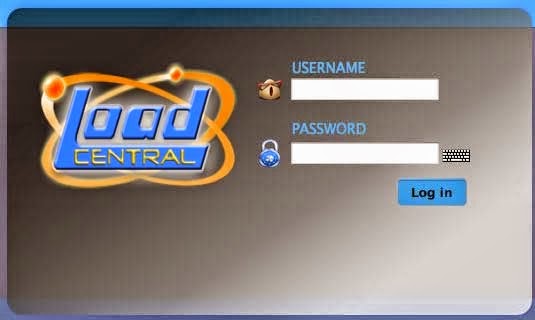
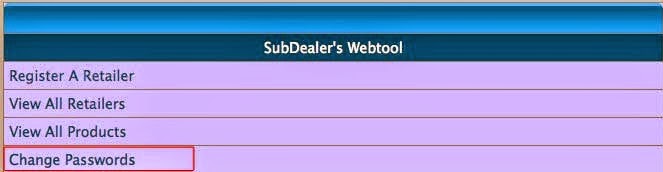
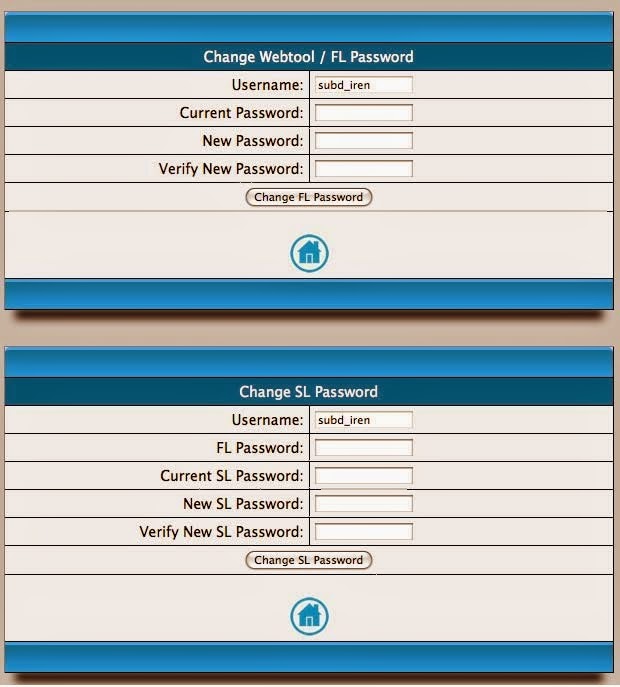
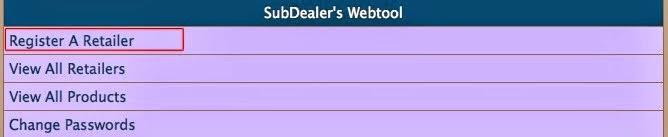

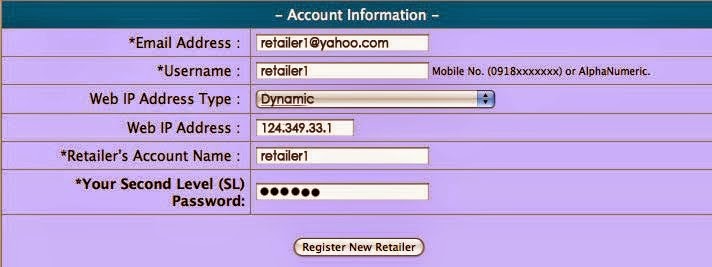
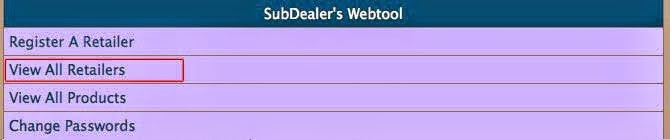










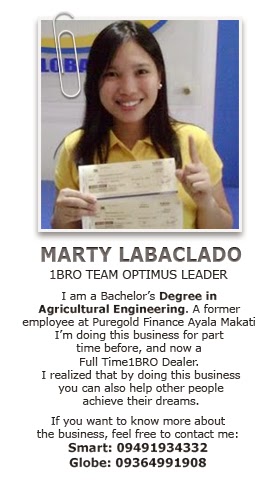

0 comments:
Post a Comment